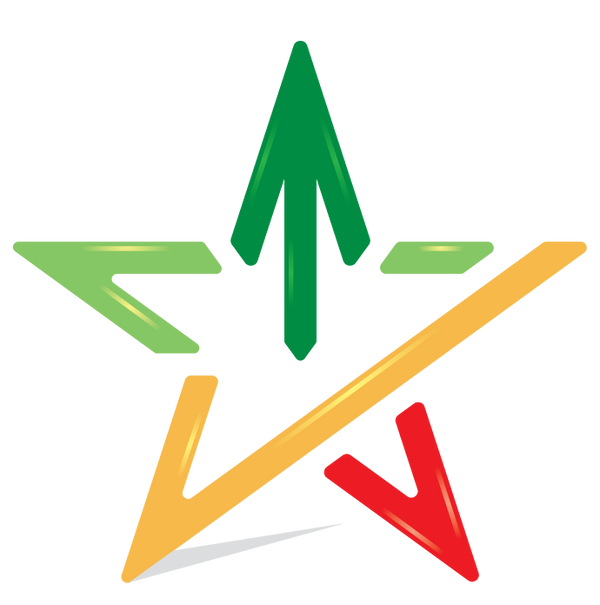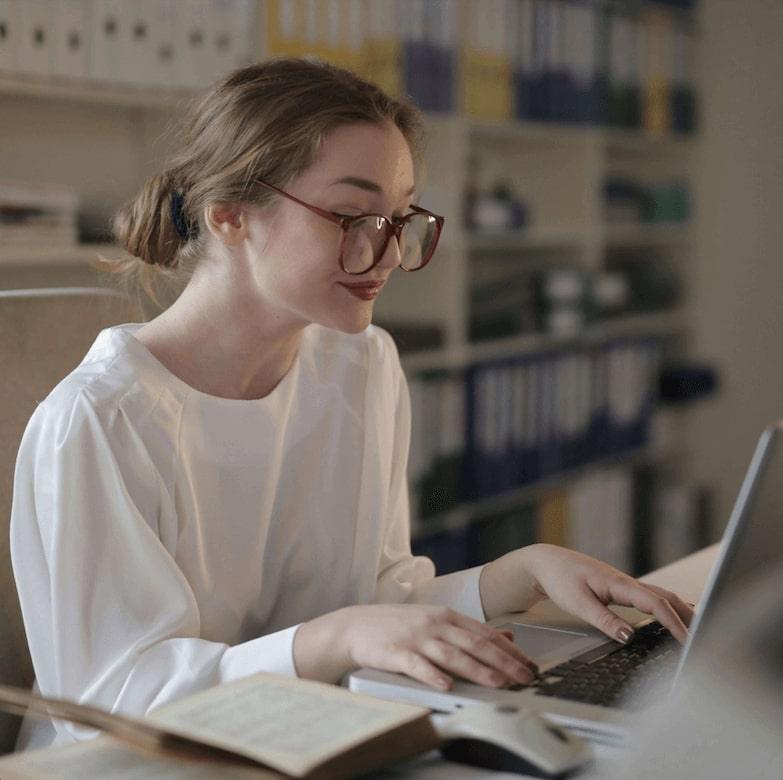Step-by-step guide to viewing my Google reviews on mobile
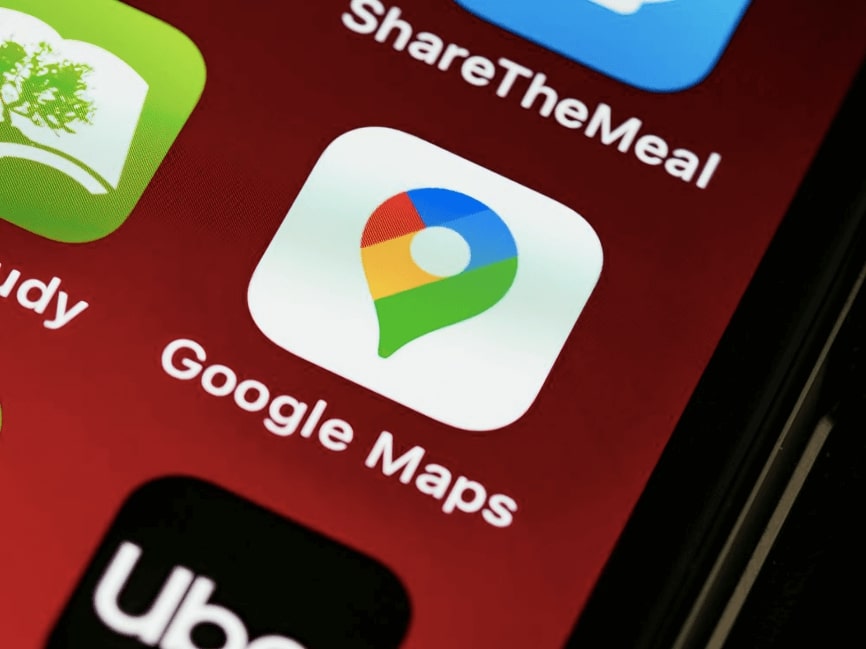
Want to view and manage your Google reviews directly from your mobile device? Look no further, because this step-by-step guide will show you how to easily view and check your reviews on Google Maps from your mobile phone. Whether you want to leave a new review or simply view past ones, this guide will walk you through the process with clear and simple instructions. Get ready to make the most of your Google reviews experience from your mobile device and learn how to easily view your past reviews!
Would you like to work with us as a user or reviewer? Contact us .
How do I view my Google mobile reviews on iPhone and Android?
1: Open the Google Maps app
First, unlock your mobile device and navigate to the home screen. Find the iconic and colorful "Maps" app and click on it to open it. Once launched, you'll be taken to the map interface, which can display your current location or the last location you searched for. Take the time to ensure a stable internet connection to ensure a smooth and efficient process.
You can then use the search bar at the top of the screen to type in the name of the specific location, or pan and zoom on the map to visually locate the area you're interested in. Once you've found the desired location, simply tap on it, and you'll be presented with more detailed information about that specific location, including its address, contact information, and any existing reviews.
After tapping on the property, a new screen will appear, offering the option to write a review, read existing reviews, and view the star ratings given by other users. This is where you can easily access all the reviews for that property, including those you've previously written. You can scroll through them and take note of the reviews and ratings provided by other visitors to the property.
It's essential to be thorough and specific in your search to ensure you access the exact reviews you're looking for. By following these steps, you'll be able to efficiently access Google reviews you've written and those of others, all within the Google Maps app on your mobile device.
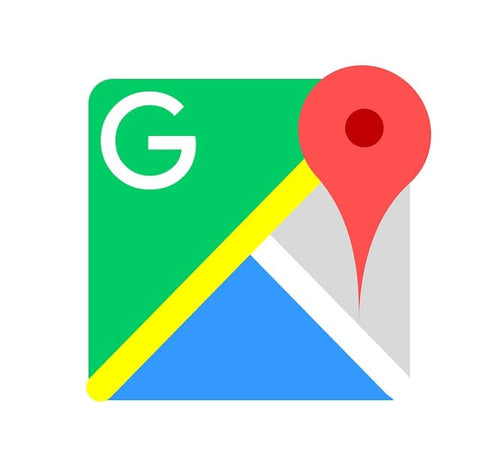
2: Click the menu button in the top left corner
Once you have the Google Maps app open on your mobile device, you'll need to locate the menu button, which is usually represented by three horizontal lines or a similar icon. It's usually located in the upper left corner of the screen. Once you've identified the menu button, simply tap it to proceed to the next step.
Pressing the menu button will bring up a series of options, including features like "Location Sharing," "Offline Maps," and "Your Contributions." Since you're interested in accessing your reviews, you should find and tap the "Your Contributions" tab. This will take you to a new screen dedicated specifically to your contributions and activities within Google Maps, including reviews you've written and photos you've uploaded.
By tapping the menu button and then selecting "Your Contributions," you're taking the necessary steps to access a comprehensive overview of your participation and feedback within the Google Maps platform. This demonstrates the app's ease of use, which is designed to facilitate access to your personal and shared experiences and recommendations.
3: Select "Your Contributions"
After clicking the "Your Contributions" tab, you'll be taken to a dedicated page displaying a series of your activities and contributions on Google Maps. These can include details about the places you've visited, the photos you've uploaded, and, most importantly for this guide, the reviews you've written. It's crucial that you take your time exploring this section, as it provides valuable insight into your personal footprint on the platform.
One of the specific types of contributions that will be prominently displayed is the "Reviews" section. Here you can see a comprehensive list of all the reviews you've written for various establishments and venues. Each review will be accompanied by the venue's name and category, the date it was written, and the accompanying star rating. This allows you to easily track and access all your past reviews using your mobile device, providing you with a convenient way to reflect on and manage your past opinions.
By selecting "Your Contributions" and navigating to the "Reviews" section, you're taking an active role in engaging with your own content and digital footprint. This not only allows for personal reflection but also empowers you to reevaluate and potentially update your opinions and recommendations based on changes occurring at the establishments in question.
4: Click the "Reviews" tab
Once you've accessed the "Reviews" section within "Your Contributions," you'll be presented with a detailed list of all the reviews you've written. This is a crucial step in the process, as it's the gateway to viewing and managing your past reviews on Google Maps. Take your time to browse the list and consider the different establishments and places for which you've shared your experiences and perspectives.
Within the "Reviews" tab, you can also explore any comments or responses your reviews have generated from other users. This interactive feature is an important aspect of the review ecosystem, facilitating a dynamic exchange of information and insights among the Google Maps community. It's an opportunity to see how your reviews have been received and whether they've been helpful to other users in making informed decisions about places to visit.
By clicking on the "Reviews" tab, you can not only access your own contributions but also immerse yourself in the broader context of user-generated content within the platform. This can be an enlightening and enriching experience, providing a real sense of connection and impact within the digital community of Google Maps users.
5: See all your Google reviews
After completing the previous steps, you'll now have complete visibility into all the reviews you've written, neatly organized within the "Reviews" section of your Google Maps app. This comprehensive view allows you to easily review your previous recommendations and ratings for various establishments, serving as a personal archive of your experiences and preferences.
It's important to take advantage of this feature to ensure your past reviews align with your current opinions and provide valuable and accurate information to other users. You may also find it beneficial to use this overview to identify patterns or commonalities in your reviews, which can offer insight into the types of establishments and experiences that resonate most with you.
By taking the time to carefully review all of your Google reviews, you are demonstrating your commitment to maintaining the integrity and relevance of your contributions within the Google Maps community. This level of awareness is the hallmark of a responsible and engaged user and contributes to the overall reliability and value of the review system for everyone who uses the platform.
Alternative option: Search for the establishment and access your reviews
If you prefer a more direct approach to finding and accessing reviews for a specific establishment, you can use the search feature in the Google Maps app. By simply entering the name of the establishment in the search bar, you can navigate to its specific page and access associated reviews, including your own, in a more targeted and streamlined way.
Using the search function to find a specific property is an effective way to quickly access the information you're looking for, especially if you have a specific location in mind and want to see all the reviews for that property. This method can be especially useful when you're traveling and need to make quick, well-informed decisions about several properties based on the experiences of other visitors.
Whether you're at home planning a future outing or exploring a new area, the ability to search for a specific property and quickly access corresponding reviews provides a high level of convenience and convenience for mobile users using the Google Maps platform.
Additional Option: Use Google Search
In addition to the Google Maps app, you can also use the broader Google Search feature on your mobile device to find reviews of specific establishments. By entering simple search terms, such as the name of the establishment followed by the keyword "reviews," you can trigger a targeted search for review content related to that specific establishment.
This direct integration of review content into Google's overall search results allows for a seamless and interconnected experience, allowing you to access and interact with review information from various sources and platforms. This can contribute to a more complete and informed understanding of the reputation and quality of different establishments before making any decisions about visiting or using their services.
By using Google Search in conjunction with the Google Maps app, you can tap into the full spectrum of review content available within the Google ecosystem, enabling you to make informed, informed decisions as a consumer and explorer of diverse establishments and locations.
Explore and manage your opinions
As you navigate the process of accessing your Google reviews on your mobile device, it's important to be aware of the importance of these reviews and the impact they can have on both the establishments receiving them and the people using the platform to make decisions. Whether you're reviewing your own past reviews or exploring reviews provided by others, each review contributes to a collective body of knowledge and experience that informs and guides the actions of the Google Maps community.
By actively engaging with the features and options for managing your reviews, you are demonstrating a proactive approach to maintaining the quality and relevance of your contributions within the platform. This may involve updating your ratings based on changing circumstances, responding to any comments or reviews from other users, or even seeking additional information to improve the accuracy and usefulness of your reviews.
Additionally, while exploring and managing your own reviews, it's equally valuable to take the time to read and consider the perspectives shared by other users. This can provide you with valuable insights and considerations that can influence your own experiences and decisions regarding different establishments, ultimately contributing to a culture of shared knowledge and mutual support within the Google Maps community.
Make sure you're signed in to your Google account
Before embarking on the process of accessing and managing your Google Reviews, it's essential to verify that you're logged into your personal Google account on the mobile device you're using. This critical step ensures you have secure and seamless access to all your content and personalized contributions within the Google Maps platform, including your reviews and participation history.
By confirming that you're signed in to your Google account, you're setting the stage for a seamless and seamless experience as you explore and interact with the various features and tools available to review and access information about different properties. This simple but critical preparation ensures you're fully equipped to get the most out of your engagement with the Google Maps app on your mobile device.
In short, the process of accessing and reviewing your Google reviews on your mobile device is an intuitive and easy-to-use experience that offers valuable insights and opportunities for personal and collective growth within the digital community of Google Maps users. By following the steps outlined and considering alternative options, you can establish a consistent and informed approach to managing and interacting with your reviews, while contributing to a strong and supportive network of shared knowledge and experiences.
In conclusion, viewing your Google reviews from your mobile device is a simple and straightforward process. Just follow the step-by-step guide outlined in this article and you'll be able to easily view all your Google reviews. So, whether you want to view your recent reviews or update existing ones, use this guide to easily navigate the process. Happy reviewing!
Need help with anything related to Google Business? Give us a call.