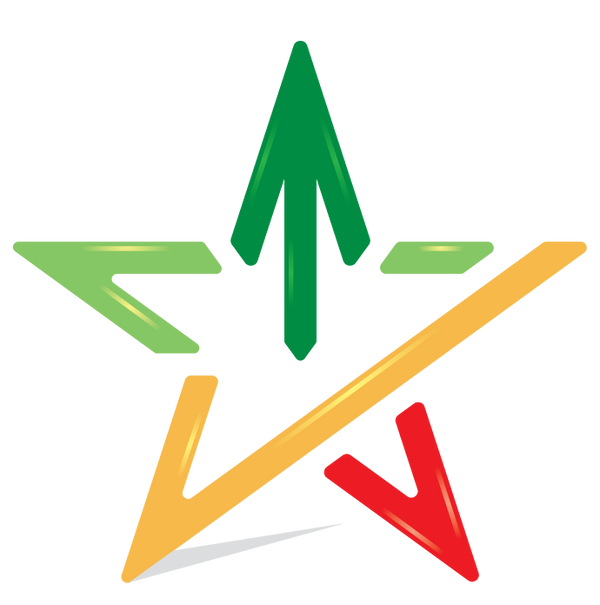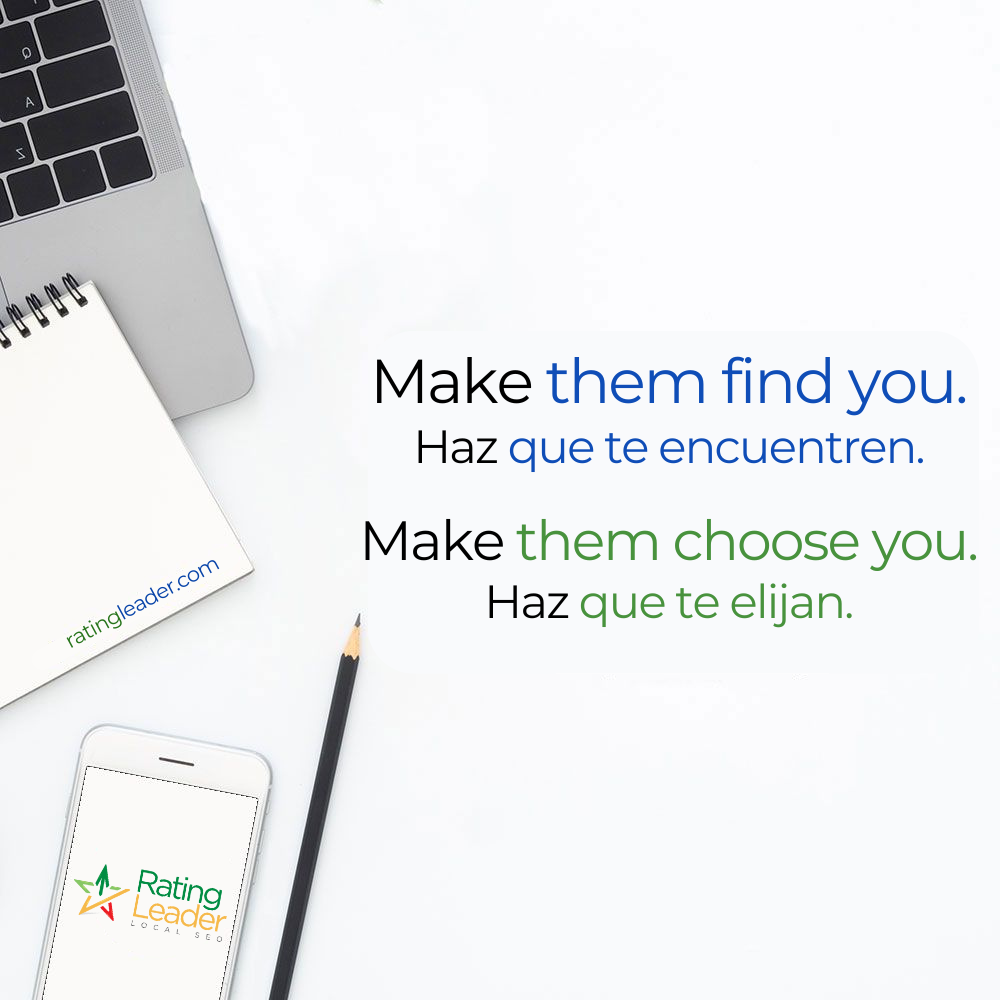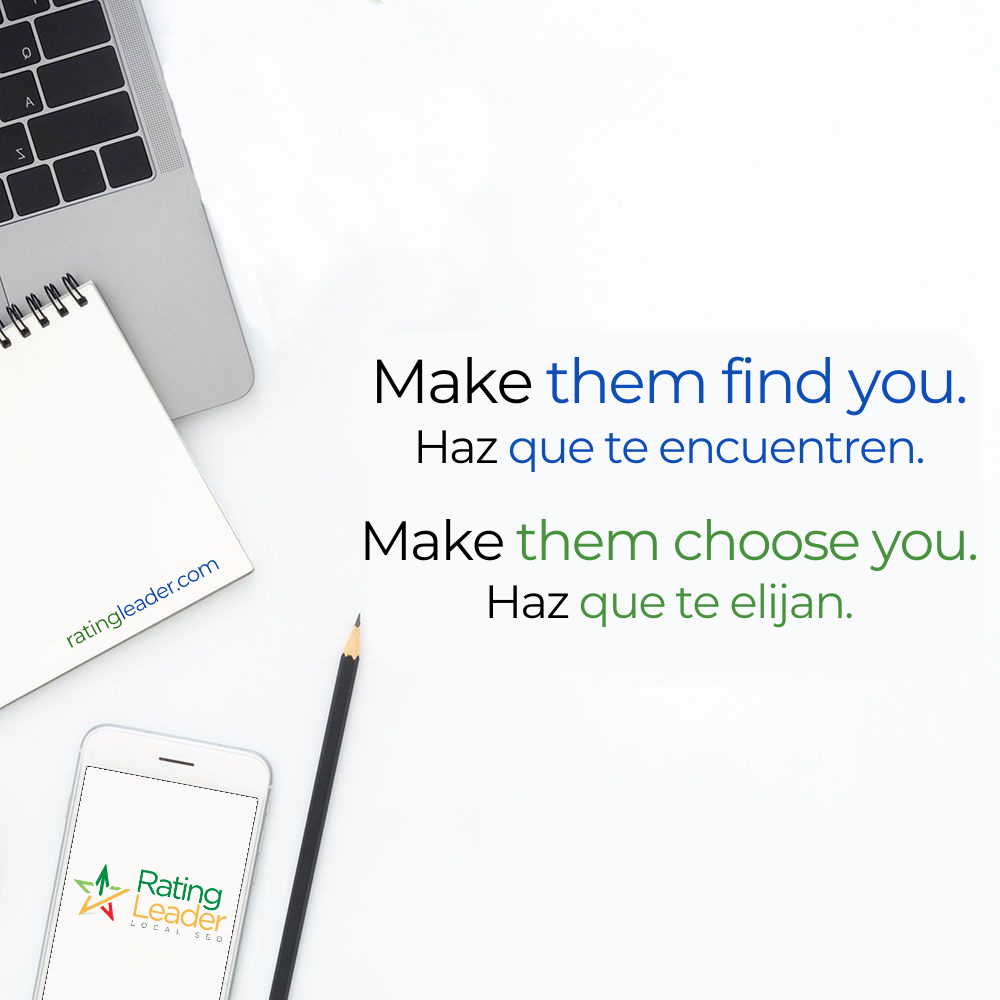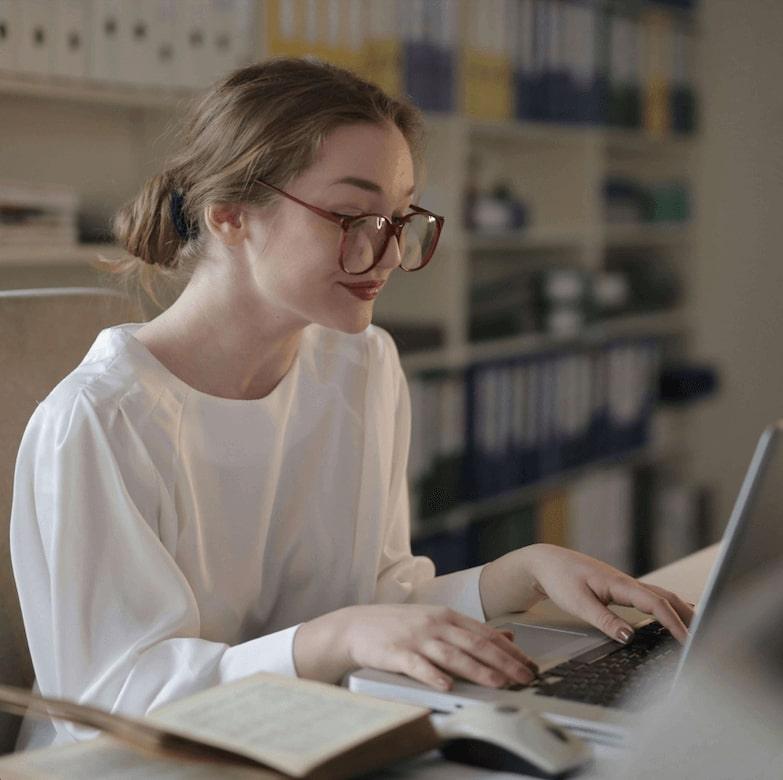How to create and share your Google review link
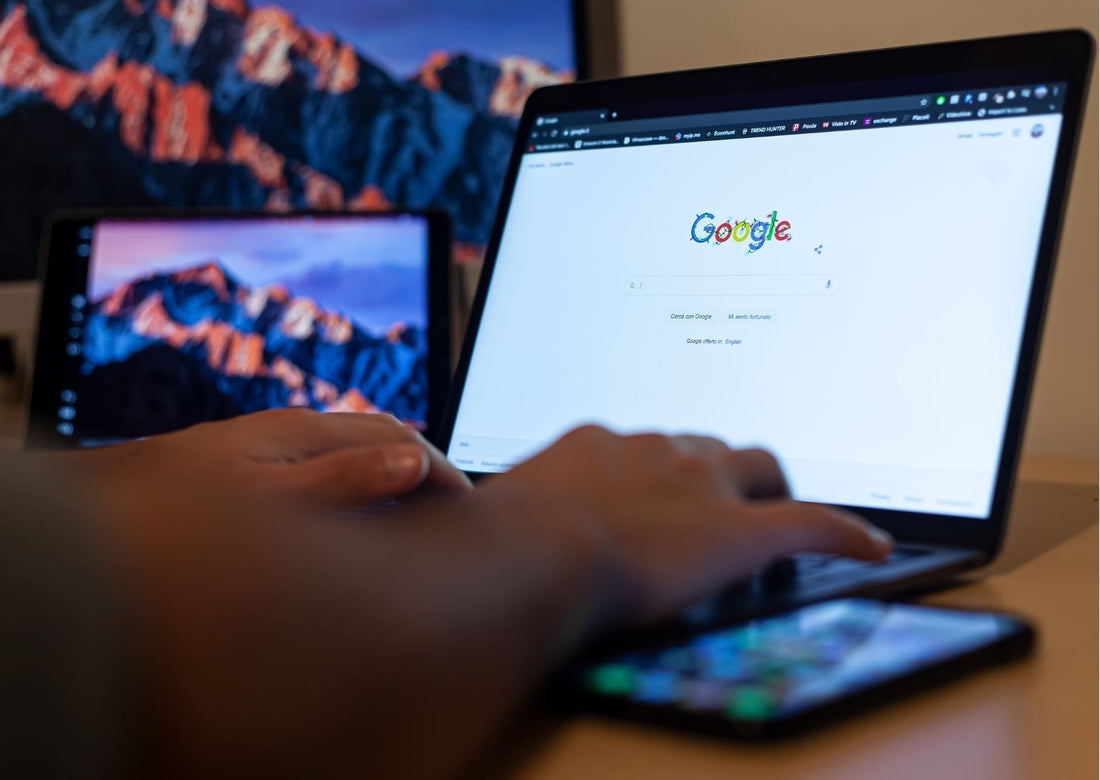
Do you want your customers to leave more reviews on Google, but don't know how to make it easy for them? The solution is to get your Google review link, a short, direct URL that takes them right to the review form.
Getting this link is a process that won't take you more than 30 seconds and is the most powerful tool for increasing your social proof and improving your local SEO.
In this guide, we explain, step by step and in a very simple way, how to get that link, how to share it effectively, and how to take your review strategy to the next level.
Why is it so important to have a direct link to your reviews?
Before looking at the how, it's important to understand the why. A direct link to your reviews isn't just a whim; it's a strategic necessity.
-
Eliminate friction: You avoid the customer having to search for your business on Google, find your profile, and then search for the "Write a review" button. You do it all for them.
- Increase conversion rates: By simplifying the process, you increase the chances that a satisfied customer will actually leave a review.
- Improve your local SEO: A steady stream of new reviews is one of the most powerful signals Google uses to help your business rank in local searches and on Google Maps.
- Build trust: It helps build social proof, a key element in getting new customers to trust you before they even contact you.
How to Get Your Google Review Link (Official & Fast Method)
This is the official method recommended by Google. It's the fastest and most reliable way to get a short, friendly link ( g.page/r/... ).
Step 1: Access your Google business profile
You don't need to log into any complicated platform. Simply make sure you're logged in with the Google account that manages your profile and search for your business name in Google search. You can also search for "my business." You'll see the management dashboard directly in the results.
Step 2: Locate the "Ask for reviews" or "Get more reviews" button.
Within the dashboard, you'll see several buttons with direct actions. Look for one labeled "Request Reviews" or "Get More Reviews." It's usually located in a prominent location.
Step 3: Copy your unique link
When you click, a small pop-up window will open with your direct review link. That's it! Just click the copy button.
The link will have a structure similar to this: https://g.page/r/AbCdEfGhIjK/review
Keep it safe! This is your most valuable asset for getting reviews.
Advanced strategies to get more reviews with your link
Having the link is just the beginning. Now you have to use it intelligently to make it work for you.
1. Create a QR code for your reviews
Turn the link into a QR code. It's free and very effective. You can place it on:
- The counter of your store.
- The tables in your restaurant.
- Invoices and delivery notes.
- Business cards.
- The packaging of your products.
- The customer simply has to scan it with their mobile phone to go directly to leave their review.
2. Automate requests by email or SMS
After a purchase or service, send an automated email or SMS thanking you for your trust and requesting a review. Include a direct link to make the process instant.
3. The Revolution: NFC cards for instant reviews
Can you imagine a customer leaving a review simply by holding their phone near a physical card in your business? Imagine no longer. NFC (Near Field Communication) technology makes it possible. It's the fastest and most amazing way to eliminate all friction.
Stop asking for reviews and start receiving them effortlessly. Discover our NFC Review Cards and turn every satisfied customer into your best marketing campaign with a simple gesture.
The next level: Manage your online reputation like a pro
Getting the link and receiving reviews is fantastic, but it's only part of the equation. Businesses that truly master their online presence go a step further. They ensure their Business Profile is perfectly optimized to attract and convert, and they actively manage what people say about them.
A well-optimized profile and review management strategy allow you to stand out from your competition and protect yourself from unfair or fake reviews.
Do you feel like your Business Profile could be more powerful? At Rating Leader, we don't just sell you the tools, we offer the strategy. Request a free audit of your Business Profile and discover how we can help you optimize it to dominate local SEO.
Other methods to create your Google review link
While the official "Request Reviews" method is the most recommended due to its simplicity and ability to generate a short link, there are alternatives that can be useful in certain situations or for more technical users.
Method 1: Manual creation with your "Place ID"
Every business listed on Google has a unique identifier called a Place ID. You can use this code to build a review link manually. It's a very reliable method, although the resulting link is longer.
Step 1: Find your Place ID
- Go to Google's official tool to find Place IDs: Google Place ID Finder
- Enter your business name and address in the map search.
- Your Place ID, an alphanumeric code, will appear next to your business name. Copy it. (Ex: ChIJr_xQFA9pEg0RUp4U1za0A0o ).
Step 2: Build the link
- Now, simply add your Place ID to the end of the following URL: https://search.google.com/local/writereview?placeid=
- The final result will look like this: https://search.google.com/local/writereview?placeid=ChIJr_xQFA9pEg0RUp4U1za0A0o
This link will take users directly to the window to leave a 5-star review.
Method 2: From Google Maps search
This is a simple trick to get a link if, for some reason, you can't find the official button.
- Open Google Maps and search for your business.
- Click on your profile in the list to display its full profile.
- Find the "Reviews" tab or section and click on it.
- Click the button that says "Write a review."
- Once the review window opens, copy the full URL that appears in your browser's address bar.
Warning: This method generates an extremely long URL with many parameters. While functional, it looks unprofessional for direct sharing. It's recommended to use a link shortener like Bitly if you decide to use this option.
Frequently Asked Questions (FAQ)
Does the Google review link expire?
No, the short link ( g.page/r/... ) you get is permanent as long as your Google Business Profile is active and verified.
Can I customize my review link?
Yes. The link is generated from the "short name" you can set in your Company Profile information. Setting a short name ( @yourcompany ) will make your link more memorable.
What do I do if the "Request Reviews" button doesn't appear?
Make sure you do two things: first, that your profile is 100% verified by Google. Second, that you're logged in with an account that has administrator or owner permissions for the profile.
Does this link work for mobile and desktop?
Yes, the link is designed to work perfectly on any device, redirecting the user to the Google Maps app on mobile or to the web version on a computer.